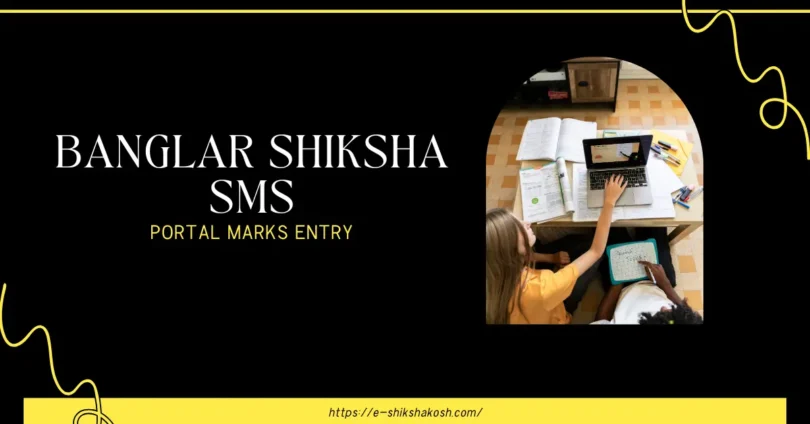The Banglar Shiksha SMS Portal Marks Entry is a simple online system made for schools in West Bengal. It helps teachers enter student marks easily and quickly using a computer or mobile phone. This portal is managed by the School Education Department to keep student records safe and organized.
Whether it’s midterm or final exams, teachers can now update marks directly through the Banglar Shiksha SMS Portal, saving time and reducing errors. In this article, we will guide you step by step on how to do marks entry correctly using this helpful tool.
What is the Banglar Shiksha SMS Portal Marks Entry System?
The Banglar Shiksha SMS Portal Marks Entry is an online feature that allows teachers to enter exam marks for each student into the official system. These marks may include:
- Unit test marks
- Half-yearly exam marks
- Final exam marks
- Internal assessment marks
This process is easy to use and secure. The portal keeps all student academic records in one place. It also allows higher education officials to track the performance of students across the state.
Who Can Use the Marks Entry Portal?
Not everyone can use this portal. It is made mainly for:
- Class teachers
- Headmasters/headmistresses
- Data Entry Operators (DEOs)
- School administrators
Each school is given a unique login ID and password, which should be kept safe. The staff who has access can log in and enter marks at the correct time.
Documents and Information Needed Before Marks Entry
Before you start entering marks in the portal, keep these things ready:
Required Information:
- School DISE code
- Teacher login ID and password
- Exam details (type of exam: Unit Test, Midterm, etc.)
- Student names, roll numbers, and registration IDs
- Class and section details
- Marksheets or answer scripts for reference
How to Enter Marks in the Banglar Shiksha SMS Portal
Here’s a complete step-by-step guide on how to enter marks using the portal. This section is the most important for teachers and school staff.
1: Open the Official Website
- Visit: https://school.banglarshiksha.gov.in
- Use a desktop or smartphone with internet
- Best viewed in Chrome browser
2: Log In with Your School ID
- Click on the “Login” button
- Enter your User ID and Password
- Select role (like “Teacher” or “Headmaster”)
- Click Submit
If you forgot your password, click on “Forgot Password” and reset it using registered email or mobile.
3: Select the Correct Class and Exam Type
- Choose the academic session (e.g., 2024–25)
- Choose the class (e.g., Class 5, Class 8)
- Select exam type (Unit Test, Summative, etc.)
- Click Proceed
4: View Student List
Once you select the class and exam:
- A list of students with roll numbers will appear
- Check the names and roll numbers to ensure the list is correct
- You can print this list for reference
5: Enter Marks for Each Student
Now, start entering marks:
- Click on the “Marks Entry” option
- Fill in marks for each subject next to each student
- Use only valid marks (e.g., out of 100 or out of 50 as required)
- If absent, use “AB” or select “Absent” from the dropdown
- Save your progress every few entries
Always double-check the marks before saving.
6: Review and Final Submission
- Once all marks are entered, review the entries
- Click on the “Preview” button to check for mistakes
- After confirming, click “Submit”
- You will see a confirmation message like “Marks Submitted Successfully”
How to Edit or Correct Marks After Submission
Made a mistake? Don’t worry. Here’s how to correct it:
- Log in again
- Go to the same class and exam
- Select “Edit Marks”
- Make the changes
- Save and submit again
You can only edit before the final locking by school admin or before deadline.
How to Check If Marks Were Submitted
To ensure everything is correctly submitted:
- Go to the dashboard
- Click on “View Submitted Marks”
- Select class and subject
- You’ll see a list with all entered marks and a status message
You can also download a copy or print the report for record keeping.
Common Errors and Solutions
Frequent Issues:
- Portal not opening: Check internet connection
- Wrong login: Make sure you’re using correct ID/password
- Can’t find class: Check if exam session is selected
- Data not saving: Server may be slow; try again later
Solutions:
- Use a stable browser like Chrome
- Clear cache and cookies
- Try during non-peak hours (early morning or late night)
- Contact your school IT support or district MIS officer
Benefits of Using the Banglar Shiksha SMS Portal for Marks Entry
This digital method is helpful in many ways:
Advantages:
- Easy and fast
- Safe and secure data storage
- Avoids mistakes caused by handwriting
- Centralized record system
- Time-saving for school staff
- Accessible anytime with internet
Common FAQs About Banglar Shiksha SMS Portal Marks Entry
Some faqs of Banglar Shiksha SMS Portal Marks Entry:
1. What is the full form of SMS in Banglar Shiksha SMS Portal?
SMS stands for School Management System.
2. Who can enter marks in the portal?
Only registered teachers and school staff can enter marks.
3. Can I enter marks through mobile phone?
Yes, you can use the mobile app or mobile browser.
4. What to do if I forget my password?
Click “Forgot Password” and follow instructions to reset.
5. Can I change marks after submitting?
Yes, before the final locking or deadline.
6. Is internet required for marks entry?
Yes, an active internet connection is needed.
7. What type of marks can be entered?
All types unit tests, midterms, finals, internals.
8. Is the portal available in Bengali?
Yes, it supports both Bengali and English.
9. Is data saved automatically?
No, you need to click “Save” manually after entry.
10. Is this portal safe and secure?
Yes, it is government-approved and uses secure login.
Conclusion
The Banglar Shiksha SMS Portal Marks Entry is a powerful tool that makes exam result management fast and simple for schools in West Bengal. Teachers no longer have to worry about maintaining piles of paperwork. Everything can be done online—quickly, safely, and correctly.
By following this step by step guide, even new users can learn how to enter marks properly. Just remember to keep your login details safe, review all entries before submission, and contact support if you face any issues.